Gmail Download For Mac Free
Gmail is the official app for the Google email client that lets you manage you email account (and any other account you may have) using a clean and user-friendly interface. The first thing users will. Download the SYnc app for Windows or Mac. Access, share and upload files from your mobile device. Get more done with the new Google Chrome. A more simple, secure, and faster web browser than ever, with Google’s smarts built-in. Free Download sign up in gmail Application for Mac. Android Windows Mac. Sign up in gmail. Date:, 07:43:43. Sign up in gmail (Mac) Application available to download for free with CoollySoftware.com, The Best Way to download Mac Applications. Now time to explain to you, how to install sign up in gmail Application on your Mac! Gmail is an easy to use email app that saves you time and keeps your messages safe. Get your messages instantly via push notifications, read and respond online & offline, and find any message quickly. With the Gmail app you get:. An organized inbox - Social and promotional messages are sorted into categories so you can read messages from friends and family first. Less spam - Gmail.
Hack Gmail Account 2020 – Today on SocialPositives.com, we are looking at Gmail Password Hack techniques 2018. How to Hack Gmail Password? Is this possible? Is that legit?
Please note that we never recommend anyone to hack someone’s Gmail account. It is very important that you understand the legal implications of undertaking the Gmail hack. You have the sole responsibility for doing this.
Why Gmail Password Hack?
We never recommend anyone to hack Gmail account or any others account. You can try a Gmail Password Hack to gain your account back or to play a prank on your friends.
Here we go with some of the best Gmail Password Hack worth to try in 2018.

Method 1. Using Gmail Password Hack Tool
Using Gmail Password Hack Tool is one of the finest methods to hack any Gmail account. According to them, their tool can help you to Hack any Gmail account within 2 Minutes. This is not an online method, but you have to download and install the software on your PC or Mac.
Method 2. Using GHack
Using GHack also lets you hack Gmail accounts easily. Here we go with the steps to hack an account.
- Download the software
- Enter Victim’s Gmail account
- Click start and wait
- Decrypt the encoded hash password
That’s it. You have successfully hacked a Gmail account.
Method 3. Using Pass Breaker
Pass Breaker is a popular Gmail account hacking tool that capable to find any Gmail account passwords with a single click. Pass Breaker decodes any Gmail Passwords in minutes.
Download the software from the site and run. Once you have installed the software, use Victim’s Gmail account to decrypt the password.
Method 4. Use Account Hacker
Using Account Hacker is another method to hack any Gmail accounts easily. It is 100% free and you can use that on all modern OS like Windows, Mac, and on all Android devices. It comes with an easy interface and advanced technology for super fast hacking.
Account Hacker is not only to Hack Gmail Account, but also it lets you hack Instagram, Facebook, Twitter, Snapchat, etc.
Method 5. Using Serial Keys Generator
Serial Keys Generator is an online tool that helps you to hack any Gmail accounts free within seconds. One of the highlights is you won’t need to download anything. Just open the site, enter victim’s Gmail account, then click on agree and Continue to hack.
Method 6. Using Gmail Password Hack Tool
Gmail Hack Tool comes next into our list. You can download the Application directly on your system. Using the tool is absolutely free doesn’t require any subscription or policy plan. You won’t need to be a professional to use the tool and it can be accessible even for the beginners.
The application supports almost all Windows OS from Window 2000 to the latest Windows 10. You have 2 options to download the tool. The first one is just the tool and the second option comes with the tool and setup.
We will update the post with more tips and tricks soon.
Gmail is a well-known webmail service developed by Google that has over 1.5 billion users worldwide. But since Gmail is a webmail-only email service, that means it doesn't have a desktop email client. Often, it would be much more convenient to have a desktop email app for Gmail. You can get Gmail on your desktop through 3 key ways:
- Downloading Shift
- Creating a shortcut to Gmail
- Using a separate desktop email client
Is there a desktop app for Gmail?
No, Google does not make an official desktop email client for Gmail. That means many people are stuck using internet browser windows as the only way to access their Gmail account. Fortunately, there’s a better way — you can use Shift to manage Gmail on your desktop, whether you use a PC, Mac or use Linux.
What is the best desktop email client for Gmail?
Downloading Shift is the best way to get Gmail on your desktop. Shift is the easiest way to get a desktop app for Gmail since you don’t have to configure anything in Gmail before adding your Gmail account to Shift. It only takes a few quick steps to add a Gmail account to Shift:
- Click on the ‘+’ at the bottom of the left-hand sidebar.
- Click on ‘Add Account’ from the options that appear.
- Type in your Gmail account address.
- Click ‘Add’ and then ‘Done.’

Once you’ve added your Gmail account to Shift, your profile picture for your account will appear in the top left-hand corner in the sidebar. All of the Google services you use will also appear in the top right-hand corner of the top bar in Shift.
Using Shift as a desktop add for Gmail not only makes it easier to access your Gmail account, but it also makes it easier to manage multiple Gmail accounts. With Shift, you can add multiple Gmail accounts and then toggle between them without having to log in and out or set up forwarding between Gmail accounts. This will make all of your Gmail inboxes less cluttered since you won’t have multiple Gmail accounts being forwarded to one account. One tip to make it easier to navigate between multiple Gmail accounts in Shift is to make sure all of your accounts have distinct profile pictures so you can tell them apart at-a-glance.
How to get Gmail on your PC
In addition to downloading Shift, you can get Gmail on your desktop through other separate email clients as well. However, these options require more steps than using Shift as a desktop email client. Shift provides a gmail app for PC so you can manage as many gmail accounts as you want right from your desktop.
One other option is to download Outlook and then sync your Gmail account with Outlook. The process to sync your Gmail account with Outlook involves two main steps. First, you have set up IMAP in Gmail. Second, you have to add your Gmail account in Outlook. If you skip the first step, you won’t be able to sync your Gmail account to your Outlook account.
Set up IMAP in Gmail:
- In Gmail, click on the ‘⚙’ icon in the top right-hand corner.
- Click on ‘Settings’ in the drop-down menu.
- Click on ‘Forwarding and POP/IMAP.’
- Under ‘IMAP access’ choose ‘Enable IMAP.’
- Don’t forget to click on ‘Save Changes’ at the bottom of the page.
Add your Gmail account in Outlook:
- In Outlook, click on ‘File.’
- Choose ‘Add Account.’
- Add your Gmail account address in the window that opens and click ‘Connect.’
- Type in your Gmail password and click ‘Connect.’
You’re then all set up to use Outlook as a desktop email client for Gmail.
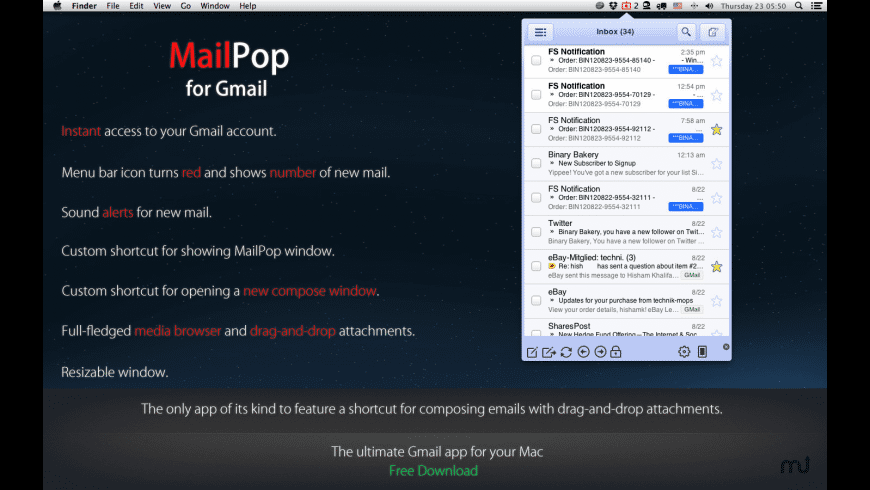
How to get Gmail on your Mac

Gmail For Mac Desktop
You can download Shift for Mac to use as a desktop email client to get Gmail on your Mac. It’s the easiest way to get Gmail on your desktop if you use a Mac and don’t want to have to check your Gmail account in a browser tab.
There is also a Mail app built into macOS to get Gmail on your desktop with a Mac. It takes several steps to set up your Gmail account to work with the Mac Mail app:

- While on the Mail page, click ‘Add Account.’
- Choose ‘Google’ from the drop-down menu under ‘Choose a mail account provider.’
- Select ‘Continue’ and then click ‘Open Safari’ in the new box that will open.
- Enter your Gmail address and then select ‘Next.’
- You’ll then have to enter your password, select ‘Next,’ and enter the code you receive if you use two-factor authentication, and select ‘Next’ again.
- Select ‘Allow’ for the permissions.
- You can then also sync notes, contact and calendars in addition to your Gmail account.
- Your Gmail account will now appear in the left-hand sidebar of the Mail app under ‘Mailboxes.’
There are also several third-party apps for Mac that you can use to get gmail on your desktop. This article
explains four other options, in addition to the Mail app, (Go for Gmail, Kiwi for Gmail, Mailplane, and Wavebox) for downloadable desktop apps to get Gmail on your Mac.
How to create a desktop shortcut for Gmail
Shift is the fastest way to access Gmail directly on your desktop. It’s easy to download Shift and set up a Gmail account to create a desktop shortcut for Gmail.
You can also create a shortcut to individual Gmail accounts on your desktop with these steps:
- Open your Gmail account in the Chrome browser.
- Click on the three small vertical dots in the upper right-hand corner of Chrome browser.
- Click on “More tools” in the drop-down list.
- Select “Create shortcut.”
- Name the shortcut and click create. Clicking on this desktop shortcut will open the account in a web browser window.
This method of creating a desktop shortcut for Gmail will also work for other email services such as Mailbox.org or Fastmail, that only offer webmail and do not offer a downloadable desktop email client. Ultimately, this isn’t a true solution for getting Gmail on your desktop since the shortcut will just open an internet browser tab with your Gmail account. If you want to learn how to get Gmail on your desktop with a downloadable desktop email client, keep reading.
Is there a Gmail app for Windows?
Shift is a great option to use as a desktop email app for Gmail in Windows 10. Downloading Shift makes Gmail easily accessible on your Windows 10 desktop without having to open an internet browser tab.
However, there is also now an integrated app that comes with the operating system that you can use to get Gmail on your desktop. There are a few steps involved to set up your Gmail account in the Windows 10 desktop email app:
- Select the Windows Start button and enter ‘Mail’ into the search bar.
- Choose ‘Mail – Trusted Microsoft Store app.’
- Choose ‘Accounts,’ and then choose ‘+ Add account.’
- Choose ‘Google’ from the new window that opens.
- Type in your Gmail account address, choose ‘Next’ then enter your password and choose ‘Next.’ You will have to enter the code you receive if you use two-factor authentication for your Gmail account.
- Choose ‘Allow’ for the permissions.
Download The Gmail App
You’ll then be all set up to access Gmail directly from the Windows 10 desktop mail app. This is another good option for a desktop app for Gmail, although it isn’t as easy to manage multiple email accounts with the Windows 10 email app as it is with Shift.
How to Manage Multiple Gmail Accounts on Desktop
For those that have multiple Gmail accounts, switching between them is easy on a mobile device, but can be a pain on desktop. With Shift, you can manage multiple Gmail accounts and easily switch between them without logging in and out, right from one beautiful desktop app.
What is a desktop email client?
A desktop email client, also known as a desktop email app, is a downloadable application that enables you to send and receive email on your desktop. It is different from a webmail application which only works to send and receive email directly within your internet browser window. With email clients, you can use multiple different email accounts within the same email client. For example, if you download Shift, you can use any email account including Gmail, Yahoo, or Outlook. This makes desktop email clients a great option for anyone looking to manage multiple email accounts more effectively.
Gmail App For Mac Os
Why use a desktop email client?
Using a separate desktop email client, rather than a browser window, is a great way to streamline your desktop workstation by reducing the number of tabs you have open. If you have too many browser tabs open, it can be hard to access your Gmail account quickly. All of that extra clutter from having too many tabs open just leads to wasting time, and reduces productivity. Using a desktop email client is also a great way to have a dedicated space for sending and responding to emails, rather than getting distracted by everything else that’s open in your internet browser.
Get started with Shift - the Gmail App for Desktop
There are quite a few different ways to get Gmail on your desktop. From downloading Shift, to creating a desktop shortcut, to using the Mac mail app, to downloading a separate desktop email client, there’s a method that will work for everyone. There are even multiple different desktop email clients to choose from, including Outlook and the integrated Windows 10 mail app.
Gmail For Mac Free Download
One of the easiest options to get Gmail on desktop, though, is to download Shift. Try using Shift as a desktop app for Gmail today!
